Things to do after installing Fedora 35
1. Update DNF config
sudo nano /etc/dnf/dnf.conf
Append this:
fastestmirror=True
max_parallel_downloads=10
defaultyes=True
Save and exit
2. Update the system
sudo dnf update
3. Enable RPM Fusion
sudo dnf install https://download1.rpmfusion.org/free/fedora/rpmfusion-free-release-$(rpm -E %fedora).noarch.rpm
sudo dnf install https://download1.rpmfusion.org/nonfree/fedora/rpmfusion-nonfree-release-$(rpm -E %fedora).noarch.rpm
4. Enable media codecs
sudo dnf install gstreamer1-plugins-{bad-\*,good-\*,base} gstreamer1-plugin-openh264 gstreamer1-libav --exclude=gstreamer1-plugins-bad-free-devel
sudo dnf install lame\* --exclude=lame-devel
sudo dnf group upgrade --with-optional Multimedia
5. Install Visual Studio Code
sudo rpm --import https://packages.microsoft.com/keys/microsoft.asc
sudo sh -c 'echo -e "[code]\nname=Visual Studio Code\nbaseurl=https://packages.microsoft.com/yumrepos/vscode\nenabled=1\ngpgcheck=1\ngpgkey=https://packages.microsoft.com/keys/microsoft.asc" > /etc/yum.repos.d/vscode.repo'
dnf check-update
sudo dnf install code
6. Install Docker
Set up the repository
sudo dnf -y install dnf-plugins-core
sudo dnf config-manager --add-repo https://download.docker.com/linux/fedora/docker-ce.repo
Install Docker Engine (latest)
sudo dnf install docker-ce docker-ce-cli containerd.io
sudo systemctl start docker
Test it
sudo docker run hello-world
7. Install NMAP
sudo dnf install nmap
8. Install NVM
curl -fsSL https://raw.githubusercontent.com/nvm-sh/nvm/v0.38.0/install.sh | bash -
Close the terminal and open a new one, check the version (0.38.0) by typing:
nvm -v
9. Install Node.JS (via NVM)
nvm install 16.14.2
10. Install NordVPN
sh <(curl -sSf https://downloads.nordcdn.com/apps/linux/install.sh)
su - $USER
nordvpn login
Go to the URL you are given in a browser and login. I needed to restart before running the following command:
su - $USER
nordvpn connect
Here are some useful commands:
nordvpn countries
nordvpn settings
nordvpn connect Norway
nordvpn set autoconnect on
11. Do Firewall stuff
Check firewall status
systemctl status firewalld
or
sudo firewall-cmd --state
Run/Install firewall-config GUI
Just type:
firewall-config
The GUI will appear if it's installed already, otherwise Fedora 35 will suggest to install it, here's how that went down for me:
[terminator@fedora ~]$ firewall-config
bash: firewall-config: command not found...
Install package 'firewall-config' to provide command 'firewall-config'? [N/y] y
* Waiting in queue...
The following packages have to be installed:
firewall-config-1.0.4-1.fc35.noarch Firewall configuration application
Proceed with changes? [N/y] y
* Waiting in queue...
* Waiting for authentication...
* Waiting in queue...
* Downloading packages...
* Requesting data...
* Testing changes...
* Installing packages...
/usr/bin/firewall-config:2388: DeprecationWarning: Gtk.Misc.set_alignment is deprecated
label.set_alignment(0, 0.5)
/usr/bin/firewall-config:2452: DeprecationWarning: Gtk.Misc.set_padding is deprecated
label.set_padding(12, 0)
After that, the GUI showed up:
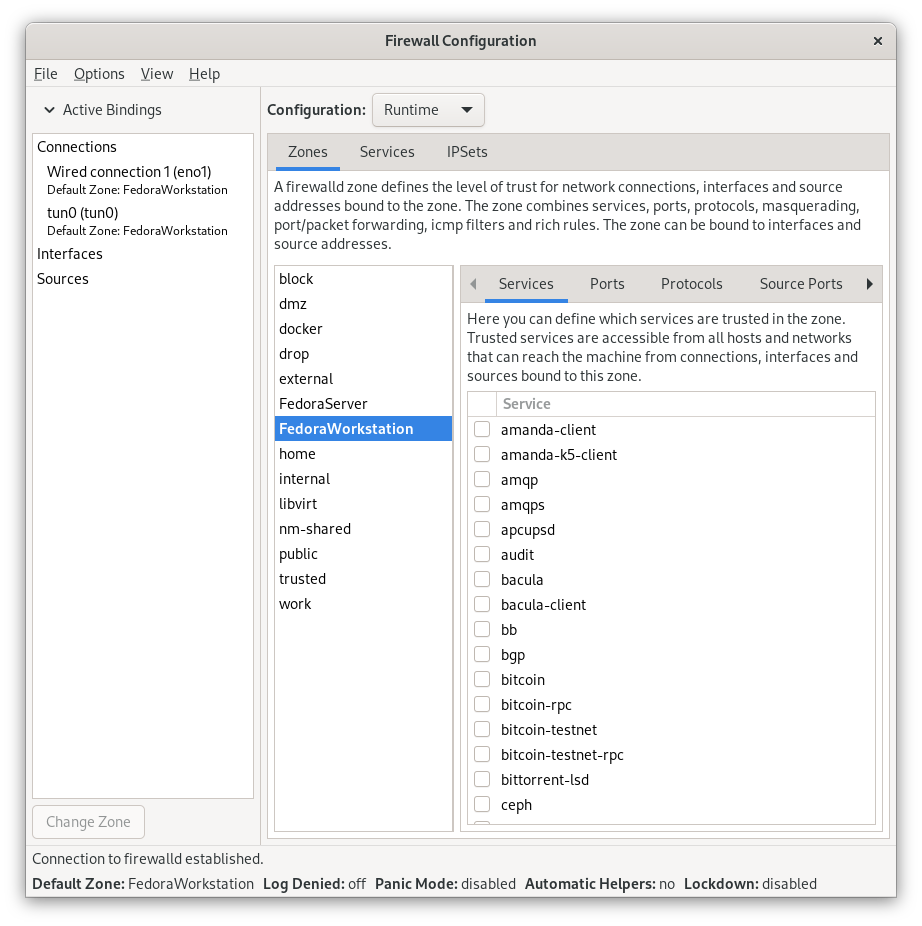
12. Install GNOME Tweaks
This is a very useful program to add some functionality Fedora's desktop.
Open the Software application
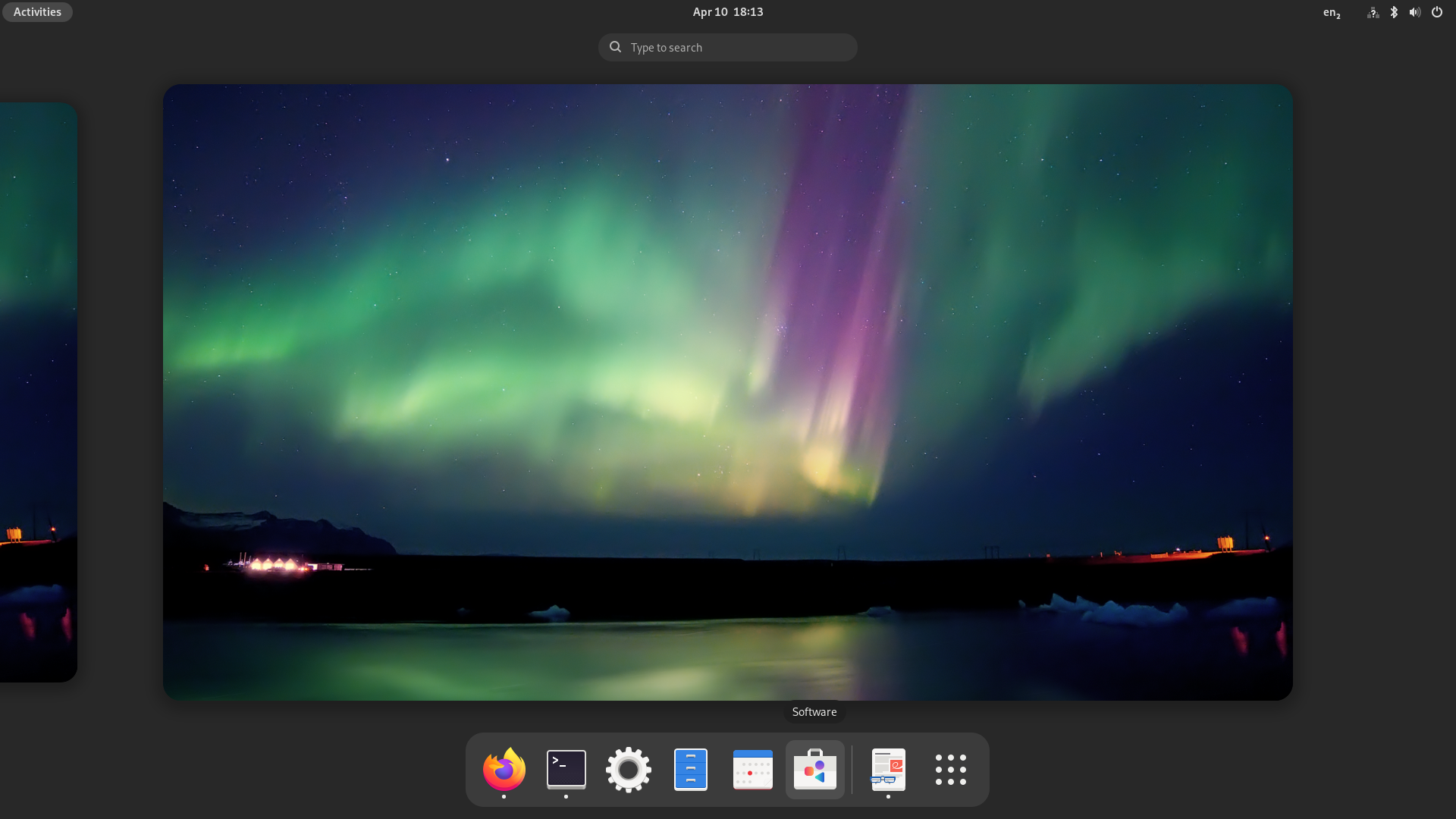
Click on the magnifying glass...
...at the top left corner and type gnome tweaks and then click on it and install it (I did it before the screenshot).
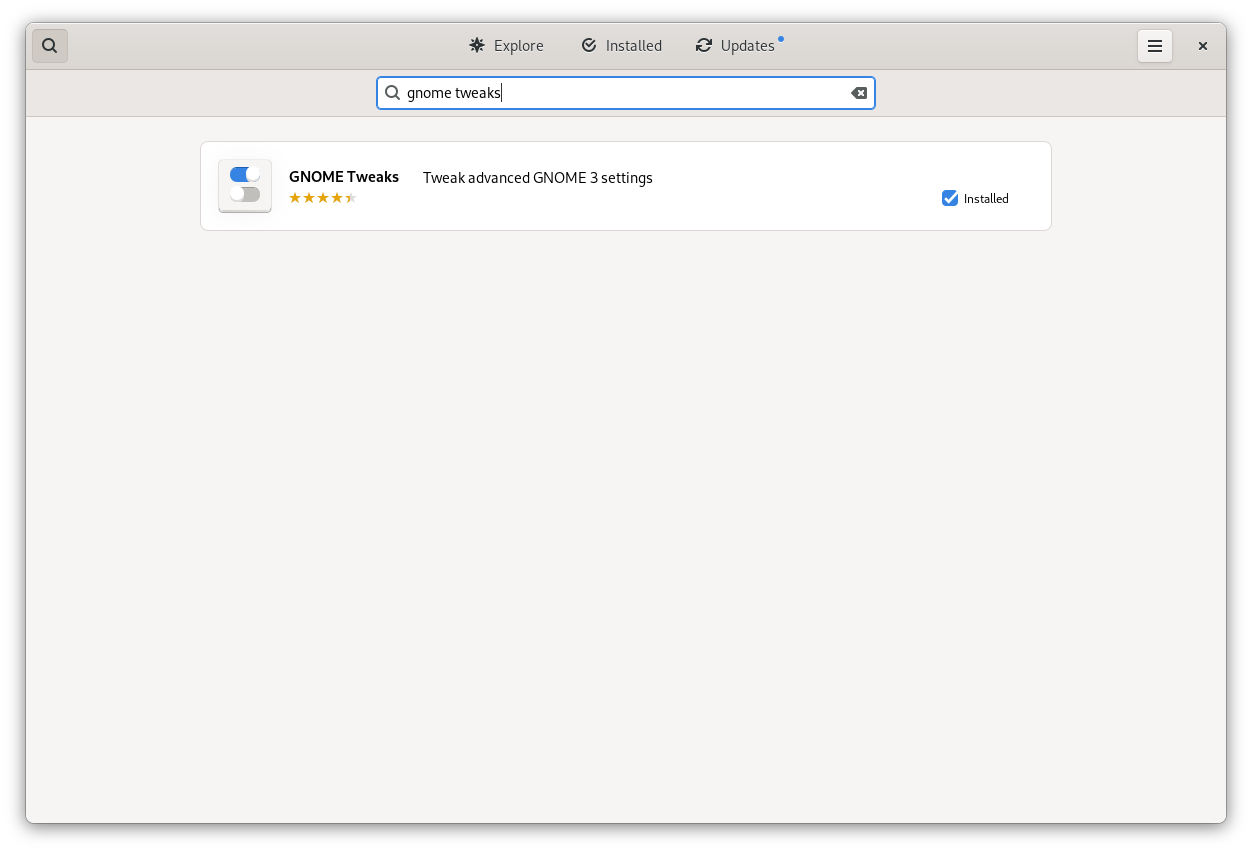
13. Install Snap
sudo dnf install snapd
Close the session or restart the computer. Then run:
sudo ln -s /var/lib/snapd/snap /snap
14. Install Postman (via Snap)
sudo snap install postman
15. Install Rocket.Chat Desktop (via Snap)
sudo snap install rocketchat-desktop
16. Create SSH directory
cd ~
mkdir .ssh
chmod 755 .ssh/
17. Add SSH config file
cd ~
cd .ssh/
touch config
chmod 600 config
Inside this file (config) is where you paste your configurations, it may look similar to this:
Host Somewhere
LocalForward 9977 192.168.1.34:22
Hostname 192.168.0.2
User terminator
Host skynet-1
User terminator
Hostname 127.0.0.1
Port 9977
18. Add private SSH keys to connect somewhere
cd ~
cd .ssh/
touch id_rsa
chmod 600 id_rsa
Inside this file (id_rsa) is where you paste your private keys to connect somewhere, it may look similar to this:
-----BEGIN RSA PRIVATE KEY-----
Proc-Type:4,ENCRYPTED
DEK-Info: DES-EDE3-CBC,67FC7200AD97BBF0
01PE3TBXBgkqhkiG9w0BBQ0wSjApBgkqhkiG9w0BBQwwHAQIQ7m5W9NHDFgCAggA
MAwGCCqGSIb3DQIJBQAwHQYJYIZIAWUDBAEqBBCm9z+Tiju7fedrr2BFrJUhBIIC
gMAZOeDaapOJLvEzp/Ae+5MZWD9tZJhgJLRdCiSrq6wRxvbmISsdd4aU24MyhSac
Lu29pp7GKB8vBi0BmRoQhSlNmci8uUwVU+5FQej2xoR5p+stRD/jro9SkmRQ9eMh
yz8VCxzVAyGAfpFQTav1d10LLRwXif5NNf+4zz3jnP415T8bwbJlmP9fOIS0c4XZ
hVpgzBrKVMLxio2vz8pOrVxl3vZ1lexm5tlSGzNPFhY3PrmnKNSFS7JRue9wDZb2
yzf5c20YLu8jOmlfAmwCdj+N+WRbA+C6yDYlFxxC7ORiAIcvu8F7/zXTa33CKU8b
6EvH2kcg6slpn8GG3WIxqFZRJxSf33B3Ayf+vLiHpGENmKwjgAQNYYF7wflftnX1
E3swCQmWLqKPxdR5utKYUE5Gibuo9YyticfMnsuDX4dtZ+wzIqHF3Y1CEEUcyp6z
dYe9qNLlsIGXBQ3YzNYyB32sJYzIPYgCunfWMuQyDCW2szVZG5+1kl1XDzG4Co5J
3T7pQ4TqOKzRwRMmLsPqwkEY2tfMInN51LbTdQ5CxX/emxuouNApw8BHL8yXifgG
doARyIVF4f7hiJi/iSQ9Y5MB6xl+SIh90fEY9epVyhpT7XgdftyUVzLVxEHMKF99
LLEeUFeS7wN2LUCCIrQ8g7+9h3268fDxL/0muhkoD2LRKsRrj4n2fRLb7HpupV9/
fIc461caAJFyy5pNw3zypH5I5zBlRNKPV8tU/2Q7Vhc/UTkYGLAH6iTON2XPONN4
VsG4L8fTAWS125eU8jc8G4Kmn1AqWab3eBigWNeEYZqhzxw20LXzABRzVGlu/y8m
t4lGwNwXO9eiEaKtSClC8Kg=
-----END RSA PRIVATE KEY-----
19. Install VeraCrypt
Download the RPM package from here:
https://www.veracrypt.fr/en/Downloads.html
Install the package
sudo rpm -i veracrypt-1.25.9-CentOS-8-x86_64.rpm
You can run it by opening a console and typing:
veracrypt
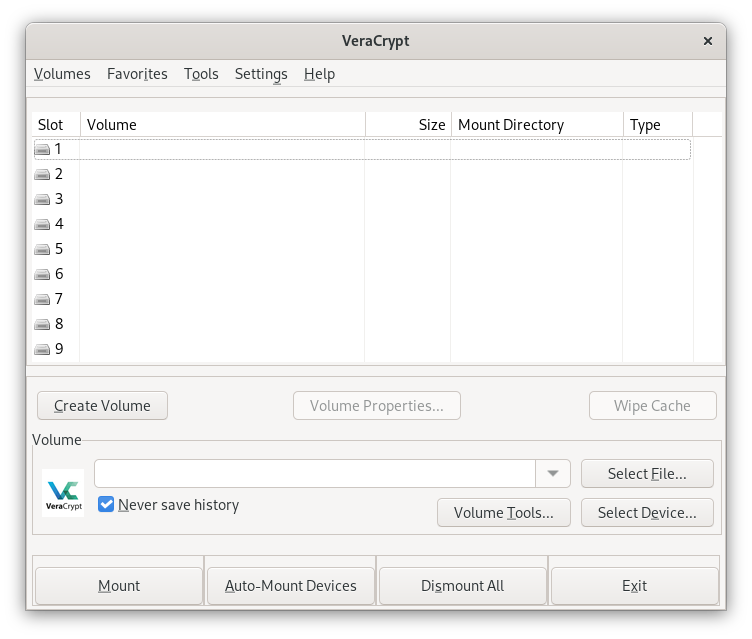
20. Install OpenSSL
sudo dnf install openssl
21. Install Telegram (Desktop)
sudo dnf install snapd
sudo ln -s /var/lib/snapd/snap /snap
sudo snap install telegram-desktop
22. Install Docker Compose
sudo dnf install docker-compose
23. Install TShark (inside Wireshark CLI)
sudo dnf install wireshark-cli
24. Install Balena Etcher
curl -1sLf 'https://dl.cloudsmith.io/public/balena/etcher/setup.rpm.sh' | sudo -E bash
sudo dnf install balena-etcher
25. Install Security Lists
sudo snap install seclists
ls -l /snap/seclists/current
26. Install Hash Cat
sudo dnf install hashcat
27. Install Brave Browser
sudo dnf install dnf-plugins-core
sudo dnf config-manager --add-repo https://brave-browser-rpm-release.s3.brave.com/brave-browser.repo
sudo rpm --import https://brave-browser-rpm-release.s3.brave.com/brave-core.asc
sudo dnf install brave-browser
28. Install btop
sudo dnf install btop
29. Install Fuzzy Finder
sudo dnf install fzf
30. Install Neo VIM
sudo dnf install neovim
31. Install TLDR
sudo dnf install tldr
32. Install Neo Fetch
sudo dnf install neofetch
33. Install VLC Player
sudo dnf install vlc
100. Download some cool wallpapers
This is one of my favorite websites for that:
- https://wallspic.com/album/1920x1080?page=1
- https://wallpapersmug.com/
- https://uhdwallpapers.org/resolution/1920x1080/
- https://imgur.com/gallery/krKCh
- https://wallpaper.dog/safety-wallpapers
Sources:
- https://www.youtube.com/watch?v=-NwWE9YFFIg
- https://docs.fedoraproject.org/en-US/quick-docs/assembly_installing-plugins-for-playing-movies-and-music/
- https://docs.fedoraproject.org/en-US/quick-docs/setup_rpmfusion/
- https://code.visualstudio.com/docs/setup/linux#_rhel-fedora-and-centos-based-distributions
- https://docs.docker.com/engine/install/fedora/
- https://linuxways.net/red-hat/how-to-install-nmap-on-fedora-34-35/
- https://www.itzgeek.com/how-tos/linux/fedora-how-tos/how-to-install-node-js-on-fedora.html
- https://tecadmin.net/install-nvm-on-fedora/
- https://support.nordvpn.com/Connectivity/Linux/1325529112/Installing-and-using-NordVPN-on-Fedora-and-QubesOS-Linux.htm
- https://support.nordvpn.com/
- https://docs.fedoraproject.org/en-US/quick-docs/firewalld/
- https://snapcraft.io/install/postman/fedora
- https://citizix.com/step-by-step-install-postman-rest-client-in-fedora-34/
- https://www.cse.msu.edu/Resources/Facilities/Howto/SSHKeys.php
- https://www.veracrypt.fr/en/Downloads.html
- https://phoenixnap.com/kb/how-to-install-rpm-file-centos-linux
- https://www.openssl.org/
- https://www.msri.org/realvideo/ln/msri/usered/ssh/bernstein/1/7.html
- https://www.msri.org/realvideo/ln/msri/usered/ssh/bernstein/1/8.html
- https://docs.fedoraproject.org/en-US/quick-docs/adding-or-removing-software-repositories-in-fedora/
- https://fedoramagazine.org/docker-and-fedora-35/
- https://computingforgeeks.com/install-and-use-docker-compose-on-fedora/
- https://tshark.dev/
- https://cheatsheet.haax.fr/passcracking-hashfiles/hashcat_cheatsheet/
- https://www.videolan.org/vlc/download-fedora.html
