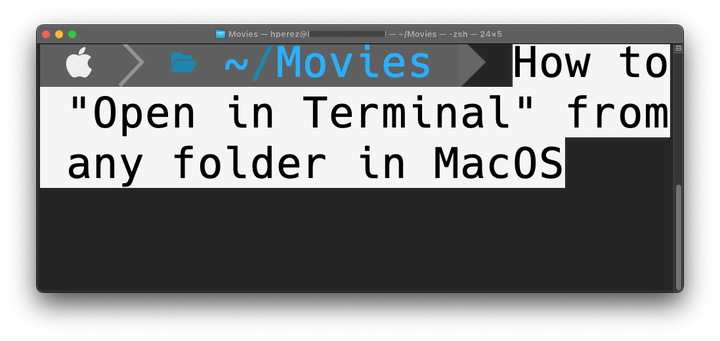Things to do after getting a new MacBook Pro (Apple Silicon)

If you own a MacBook Pro for your job then check the enrollment process with your company first and any rules they have in place.
1. Install Homebrew
/bin/bash -c "$(curl -fsSL https://raw.githubusercontent.com/Homebrew/install/HEAD/install.sh)"
2. Install Rectangle App
Get if from here.
Or
brew install --cask rectangle
3. Install NVM
brew install nvm
mkdir ~/.nvm
nano ~/.zprofile
# Paste the following lines inside the file:
# NVM
export NVM_DIR="$HOME/.nvm"
[ -s "/opt/homebrew/opt/nvm/nvm.sh" ] && \. "/opt/homebrew/opt/nvm/nvm.sh" # This loads nvm
[ -s "/opt/homebrew/opt/nvm/etc/bash_completion.d/nvm" ] && \. "/opt/homebrew/opt/nvm/etc/bash_completion.d/nvm" # This loads nvm bash_completion
# Save and exit
source ~/.zprofile
More information here.
4. Install Node.JS
nvm install 18.17.0
5. Install Obsidian
brew install --cask obsidian
6. Install Visual Studio Code
brew install --cask visual-studio-code
7. Install Ansible
brew install ansible
8. Install Kind
brew install kind
9. Install Kubernetes (kubectl)
brew install kubernetes-cli
10. Install Helm
brew install helm
11. Install iTerm2
brew install --cask iterm2
More info here.
12. Install Oh My ZSH
sh -c "$(curl -fsSL https://raw.githubusercontent.com/ohmyzsh/ohmyzsh/master/tools/install.sh)"
13. Download and install Hack Nerd Font
Get it from here
14. Install zsh-zyntax-highlighting plugin
git clone https://github.com/zsh-users/zsh-syntax-highlighting.git ${ZSH_CUSTOM:-~/.oh-my-zsh/custom}/plugins/zsh-syntax-highlighting
# Activate the plugin in ~/.zshrc:
plugins=( [plugins...] zsh-syntax-highlighting)
15. Install Color LS
sudo gem install colorls
In case of error run:
sudo gem install public_suffix -v 5.1.1
And then rerun the first command.
Now, add the alias to run it with cls or ls, as you wish.
16. Install Stats application
Get it from here
17. Configure any shortcuts with the Shortcuts application
Here is how to do it.
18. Install Colima
brew install colima
Help here.
GitHub page
19. Install Docker and Docker Compose
brew install docker docker-compose
Ignore the message that tells you to do some stuff in the ~/.docker/config.json because taht folder doesn't exist yet.
Just run:
mkdir -p ~/.docker/cli-plugins
ln -sfn $(brew --prefix)/opt/docker-compose/bin/docker-compose ~/.docker/cli-plugins/docker-compose
Here is the source of information.
20. Install K9s
brew install k9s
21. Install Bat
brew install bat
22. Install Vault
brew tap hashicorp/tap
brew install hashicorp/tap/vault
To update run:
brew upgrade hashicorp/tap/vault
More info here.
23. Install SSH PASS
brew install sshpass
24. Install JQ
brew install jq
25. Install DisplayLink manager
Get it from here
26. Install Brave browser
brew install --cask brave-browser
27. Install Firefox
brew install --cask firefox
28. Install Bruno and Bruno CLI
brew install --cask bruno
npm install -g @usebruno/cli
29. Install QR Encode
brew install qrencode
Usage:
qrencode -o blog.png "http://blog.nodejslab.com"
30. Install HexEdit
brew install hexedit
31. Install CA Certificates
brew install ca-certificates
32. Install GO
brew install go
33. Install Redis
brew install redis
To start redis now and restart at login:
brew services start redis
Or, if you don't want/need a background service you can just run:
/opt/homebrew/opt/redis/bin/redis-server /opt/homebrew/etc/redis.conf
Or
cd ~
mkdir .redis
cd .redis
cp -a /opt/homebrew/etc/redis.conf redis.conf
redis-server redis.conf
Then in another terminal window run:
redis-cli ping
If you get PONG then you are all set!
34. Install Ollama
brew install ollama
35. Install Enchanted
This app is available at Apple's App Store. Here is the link to the website as well.
36. Install Glow
brew install glow
More info here.
Tips and Tricks
50 macOS Tips and Tricks Using Terminal (the last one is CRAZY!) - NetworkChuck