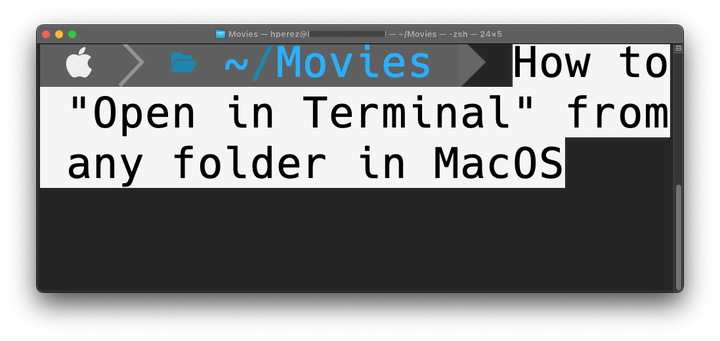How to install NVM in MacOS

Node Version Manager is a must for us developers.
Homebrew is required to follow this tutorial.
Installing NVM is quite simple:
terminator@skynet ~ % brew install nvm
The output should look similar to this:
terminator@skynet ~ % brew install nvm
==> Fetching nvm
==> Downloading https://ghcr.io/v2/homebrew/core/nvm/manifests/0.39.3
################################################################################################################ 100.0%
==> Downloading https://ghcr.io/v2/homebrew/core/nvm/blobs/sha256:c866a2944863d309ea36c2ce9b2d8fbf8acea06d848654a1f5e99
################################################################################################################ 100.0%
==> Pouring nvm--0.39.3.all.bottle.tar.gz
==> Caveats
Please note that upstream has asked us to make explicit managing
nvm via Homebrew is unsupported by them and you should check any
problems against the standard nvm install method prior to reporting.
You should create NVM's working directory if it doesn't exist:
mkdir ~/.nvm
Add the following to your shell profile e.g. ~/.profile or ~/.zshrc:
export NVM_DIR="$HOME/.nvm"
[ -s "/opt/homebrew/opt/nvm/nvm.sh" ] && \. "/opt/homebrew/opt/nvm/nvm.sh" # This loads nvm
[ -s "/opt/homebrew/opt/nvm/etc/bash_completion.d/nvm" ] && \. "/opt/homebrew/opt/nvm/etc/bash_completion.d/nvm" # This loads nvm bash_completion
You can set $NVM_DIR to any location, but leaving it unchanged from
/opt/homebrew/Cellar/nvm/0.39.3 will destroy any nvm-installed Node installations
upon upgrade/reinstall.
Type `nvm help` for further information.
==> Summary
🍺 /opt/homebrew/Cellar/nvm/0.39.3: 9 files, 190.6KB
==> Running `brew cleanup nvm`...
Disable this behaviour by setting HOMEBREW_NO_INSTALL_CLEANUP.
Hide these hints with HOMEBREW_NO_ENV_HINTS (see `man brew`).
Please note that at the end of the command's execution there are instructions to be followed in order to complete the installation.
terminator@skynet ~ % mkdir ~/.nvm
terminator@skynet ~ % nano ~/.zshrc
terminator@skynet ~ % source ~/.zshrc
I don't understand why I got the message /Users/terminator/.zshrc:4: command not found: bash_completion since the command is supposed to exist but well, maybe I did not understand the instructions clearly.
Once everything is done you can type nvm in the console and if your output is similar to this you are all set:
terminator@skynet ~ % nvm
Node Version Manager (v0.39.3)
Note: <version> refers to any version-like string nvm understands. This includes:
- full or partial version numbers, starting with an optional "v" (0.10, v0.1.2, v1)
- default (built-in) aliases: node, stable, unstable, iojs, system
- custom aliases you define with `nvm alias foo`
Any options that produce colorized output should respect the `--no-colors` option.
Usage:
nvm --help Show this message
--no-colors Suppress colored output
nvm --version Print out the installed version of nvm
nvm install [<version>] Download and install a <version>. Uses .nvmrc if available and version is omitted.
The following optional arguments, if provided, must appear directly after `nvm install`:
-s Skip binary download, install from source only.
-b Skip source download, install from binary only.
--reinstall-packages-from=<version> When installing, reinstall packages installed in <node|iojs|node version number>
--lts When installing, only select from LTS (long-term support) versions
--lts=<LTS name> When installing, only select from versions for a specific LTS line
--skip-default-packages When installing, skip the default-packages file if it exists
--latest-npm After installing, attempt to upgrade to the latest working npm on the given node version
--no-progress Disable the progress bar on any downloads
--alias=<name> After installing, set the alias specified to the version specified. (same as: nvm alias <name> <version>)
--default After installing, set default alias to the version specified. (same as: nvm alias default <version>)
nvm uninstall <version> Uninstall a version
nvm uninstall --lts Uninstall using automatic LTS (long-term support) alias `lts/*`, if available.
nvm uninstall --lts=<LTS name> Uninstall using automatic alias for provided LTS line, if available.
nvm use [<version>] Modify PATH to use <version>. Uses .nvmrc if available and version is omitted.
The following optional arguments, if provided, must appear directly after `nvm use`:
--silent Silences stdout/stderr output
--lts Uses automatic LTS (long-term support) alias `lts/*`, if available.
--lts=<LTS name> Uses automatic alias for provided LTS line, if available.
nvm exec [<version>] [<command>] Run <command> on <version>. Uses .nvmrc if available and version is omitted.
The following optional arguments, if provided, must appear directly after `nvm exec`:
--silent Silences stdout/stderr output
--lts Uses automatic LTS (long-term support) alias `lts/*`, if available.
--lts=<LTS name> Uses automatic alias for provided LTS line, if available.
nvm run [<version>] [<args>] Run `node` on <version> with <args> as arguments. Uses .nvmrc if available and version is omitted.
The following optional arguments, if provided, must appear directly after `nvm run`:
--silent Silences stdout/stderr output
--lts Uses automatic LTS (long-term support) alias `lts/*`, if available.
--lts=<LTS name> Uses automatic alias for provided LTS line, if available.
nvm current Display currently activated version of Node
nvm ls [<version>] List installed versions, matching a given <version> if provided
--no-colors Suppress colored output
--no-alias Suppress `nvm alias` output
nvm ls-remote [<version>] List remote versions available for install, matching a given <version> if provided
--lts When listing, only show LTS (long-term support) versions
--lts=<LTS name> When listing, only show versions for a specific LTS line
--no-colors Suppress colored output
nvm version <version> Resolve the given description to a single local version
nvm version-remote <version> Resolve the given description to a single remote version
--lts When listing, only select from LTS (long-term support) versions
--lts=<LTS name> When listing, only select from versions for a specific LTS line
nvm deactivate Undo effects of `nvm` on current shell
--silent Silences stdout/stderr output
nvm alias [<pattern>] Show all aliases beginning with <pattern>
--no-colors Suppress colored output
nvm alias <name> <version> Set an alias named <name> pointing to <version>
nvm unalias <name> Deletes the alias named <name>
nvm install-latest-npm Attempt to upgrade to the latest working `npm` on the current node version
nvm reinstall-packages <version> Reinstall global `npm` packages contained in <version> to current version
nvm unload Unload `nvm` from shell
nvm which [current | <version>] Display path to installed node version. Uses .nvmrc if available and version is omitted.
--silent Silences stdout/stderr output when a version is omitted
nvm cache dir Display path to the cache directory for nvm
nvm cache clear Empty cache directory for nvm
nvm set-colors [<color codes>] Set five text colors using format "yMeBg". Available when supported.
Initial colors are:
bygre
Color codes:
r/R = red / bold red
g/G = green / bold green
b/B = blue / bold blue
c/C = cyan / bold cyan
m/M = magenta / bold magenta
y/Y = yellow / bold yellow
k/K = black / bold black
e/W = light grey / white
Example:
nvm install 8.0.0 Install a specific version number
nvm use 8.0 Use the latest available 8.0.x release
nvm run 6.10.3 app.js Run app.js using node 6.10.3
nvm exec 4.8.3 node app.js Run `node app.js` with the PATH pointing to node 4.8.3
nvm alias default 8.1.0 Set default node version on a shell
nvm alias default node Always default to the latest available node version on a shell
nvm install node Install the latest available version
nvm use node Use the latest version
nvm install --lts Install the latest LTS version
nvm use --lts Use the latest LTS version
nvm set-colors cgYmW Set text colors to cyan, green, bold yellow, magenta, and white
Note:
to remove, delete, or uninstall nvm - just remove the `$NVM_DIR` folder (usually `~/.nvm`)
Now, to install a version of Node.JS you just have to run:
nvm install 18.17.0